Support
This support page is for both registered companies and public users.
Tutorials
Email Us
If the tutorials haven't fully addressed your needs, feel free to contact us with your concerns. Public users experiencing issues or needing assistance are also welcome to reach out to us here.